How To Add Blog As A Category In Navigation
 So many clients ask us how to get only specific Blogger posts to show on a page which can then be displayed and linked to through the navigation menu tabs (page menu). Adding pages in Blogger is a simple task that we will review in this tutorial but if you want to add a category or group of Blogger posts to a page that can then be displayed via a link in the navigation menu it does take a bit of explaining (we promise its easy though). We will show you how to get only certain posts on a page in Blogger and link to that page from your navigation menu. Although it may seem impossible now you will find that it is actually quite easy once you understand how it all works.
So many clients ask us how to get only specific Blogger posts to show on a page which can then be displayed and linked to through the navigation menu tabs (page menu). Adding pages in Blogger is a simple task that we will review in this tutorial but if you want to add a category or group of Blogger posts to a page that can then be displayed via a link in the navigation menu it does take a bit of explaining (we promise its easy though). We will show you how to get only certain posts on a page in Blogger and link to that page from your navigation menu. Although it may seem impossible now you will find that it is actually quite easy once you understand how it all works.
Would you rather watch our YouTube video on this tutorail? Click here to watch "How to Add Blogger Posts to Pages & Navigation menu Tabs" on YouTube!
It's much easier to show you how to add Blogger posts to pages then to explain the concept of what we are trying to accomplish but to give you a better explanation of exactly what we are trying to do lets take this example: You write about multiple topics, lets say "recipes" and "projects" are a few of them. You want your navigation menu up at the top of your blog on Blogger to display these categories (so you want the words "recipes" & "projects" in your navigation/pages menu) and when people click on the word from the navigation menu you want that page to display all the posts that are about that topic. So when someone clicks on "recipes" all your recipe posts show up. When someone clicks on "projects" all your posts about projects come up, etc….. If this is what you are trying to accomplish then keep reading!
You know that it is possible to add Blogger posts to pages because you have seen it done – you visit a Blogger blog click on a link in their navigation menu and there you see it all nice and organized – ONLY posts related to that subject! So how did they get all those content related posts onto one page? The truth is it isn't really a page at all, yes it does appear to be a page but really it's just an archive of those posts. It's pretty much the same – the posts do show up on a page but they were not manually put onto a "page" in Blogger – knowing that those Blogger posts are archived is the key element to how this all works! This is actually great news because it will make your life much easier – who wants to spend all day manually putting posts on a page, right!
Whats the trick then? Labels! Labels will categorize your posts and pretty much group them into sections. Then all you have to do is add the word you want to your navigation menu (page list) and link it to the url of the label archive. Sound confusing? Stay with me – we will walk you through each step! Lets get started!
You may already have posts that you want to apply this to and thats okay – you can go back and do this with older posts but in the example below we are we are going to start fresh with a new post to show you how to add Blogger posts to pages and then link them to your navigation menu tabs, you can open an older post and follow along that way as well!
Step 1: Make sure you have your pages gadget added! The pages gadget is what will display pages and links – its your navigation menu.
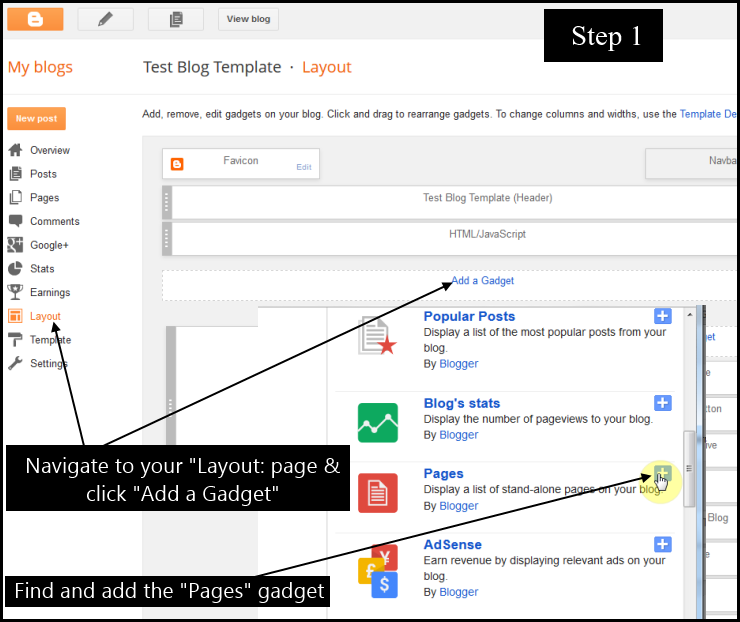
Step 2: Create a post, add a label & publish. If you are working off of a previously published just add your label and re-publish.
This step is the most important! In order to add Blogger posts to pages you HAVE to use labels! Choose a label that represents the posts you want grouped together, the posts you want displayed together on a a page. So in our example below we use the label "projects". This will then the label we use in all future posts so that these similar posts can be grouped together and displayed on a common page.

IMPORTANT: This is again the most important part of making this work so let me take a minute to review a few very important things you need to know:
1. You will need to add the same label to ALL posts you want displayed on a page. So whatever posts you want grouped together you have to give them the same label!
2. Once you use a label, it will appear under the labels box in your post editor when you create a new post – you can choose it from the list of previously used labels to ensure posts are using the same labels. This is important because if you give one post the label "recipe" and another "recipes" with an "s" they will be grouped differently! Same goes with caps – "Recipes" with a capital "R" would be grouped differently than a post with the label "recipes" with a lowercase "r" so it is important to be consistent with the label!
3. You can give a post more than one label
So now that you have your label added, click to publish your post.
Step 3: Visit your published post on your homepage. Under your post you will now see a section that has your label(s). Click on the label you are wanting to add to your Blogger navigation menu tabs.
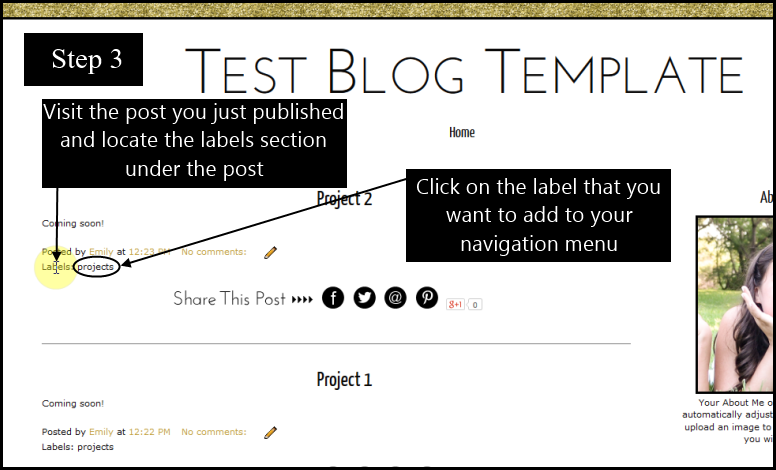
Step 4: Copy the url. This is it – this is the page that will display all the posts for the label you just created (remember to add the label to each post you want to show here). Now we need to add this label to our navigation menu so readers can find this page of posts, so copy the web address (the url).
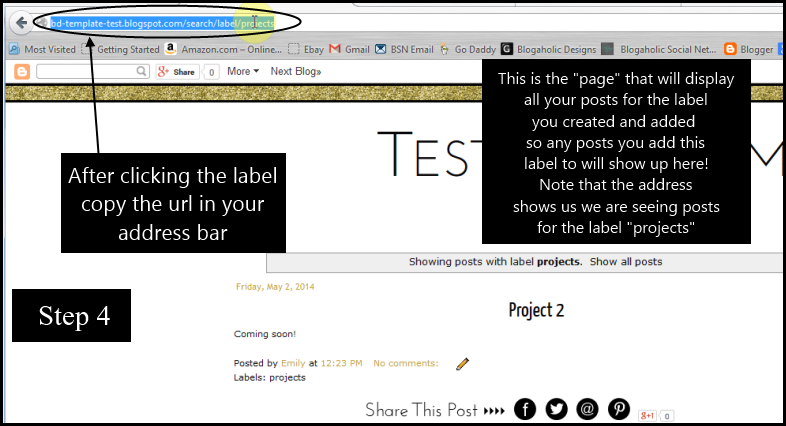
Step 5: Return to your "layout" page and click to edit your "pages" gadget. Once the pop up window opens you will see a blue link that says "Add link page" click this link.
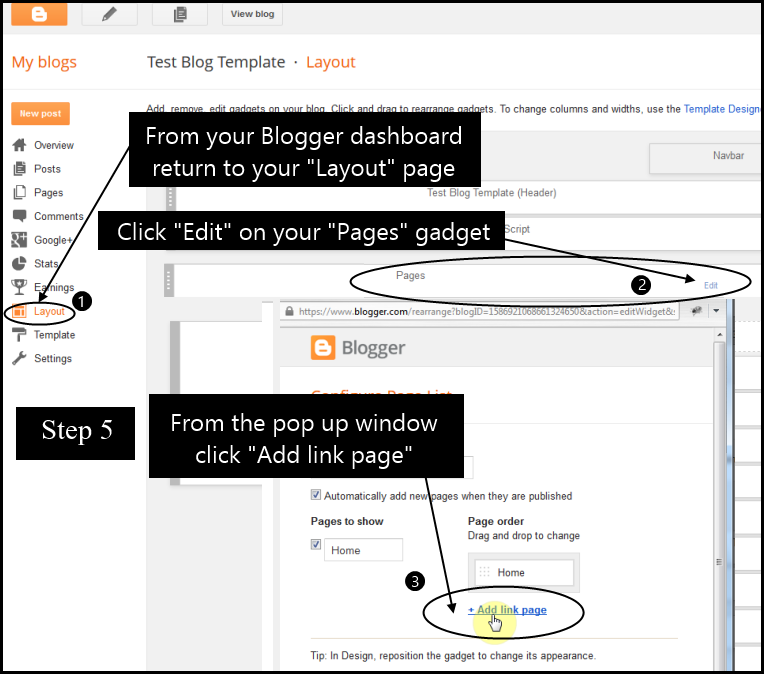
Step 6: Now another pop up window will appear – enter the name you want displayed in your navigation menu. Then paste the url, the web address you just copied, click "save link".

Step 7: View your blog – you should now see your new label/link in your navigation menu!
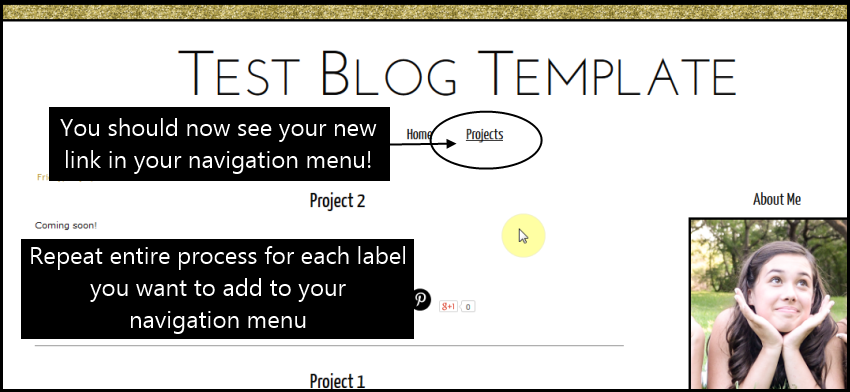
Repeat, steps 2-6 for each label you want to display in your navigation menu!
IMPORTANT: Once you add a label to your navigation menu, you NEVER have to do it again. All you have to remember to do is add the label to each post you want to show up on that page! So for example I added "projects" to my navigation menu, the next time I write a post about projects that I want to display on that page I DO NOT have to go back to the pages gadget and add anything else all I have to do is make sure I give the post the label "projects" when I am creating/editing it.
So, if you have been blogging for awhile and want to apply this to older posts just go back through and label them accordingly!
Now what if you just want to add a static page – a static page is information that you want to share with your readers but do not want to display as a post or show up in your post area. So, lets say an "About Me" or "Contact" page.
All you have to do to add a new static page on Blogger is visit your Blogger dashboard and from the left sidebar options choose "pages". Then click "Create page" and a page editor will come up, it looks just like the post editor so fill in the content and click publish! Remember to name it whatever you want to display in your navigation menu!
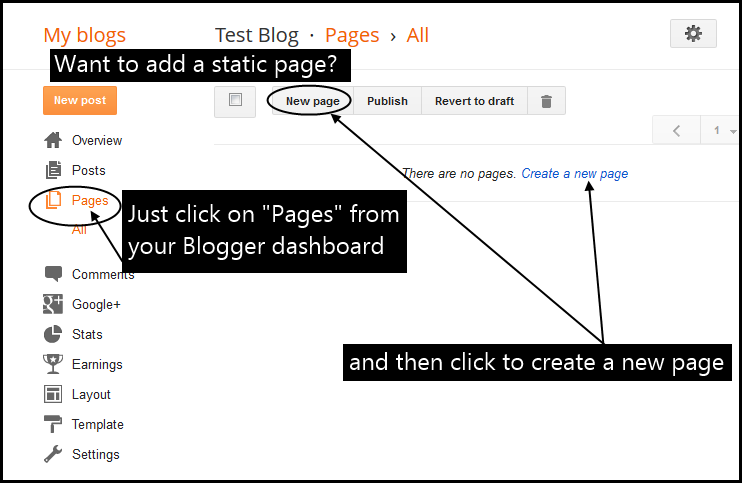
Want to create a page but not have it show in your navigation menu? By default all new published pages will show up in your navigation menu to remove simply go to your "layout" page click "edit" on your "pages" gadget. When the pop up appears for your pages gadget you will see your pages listed, just un-check and pages that you do not want to display in your navigation menu. (see below)
If you plan on creating a lot of pages that you do not want to show in the navigation menu then un-check the box that says "automatically add new pages when they are published". Just remember if you do want a page to show you will have to go in and put a check in the box so that it will show.
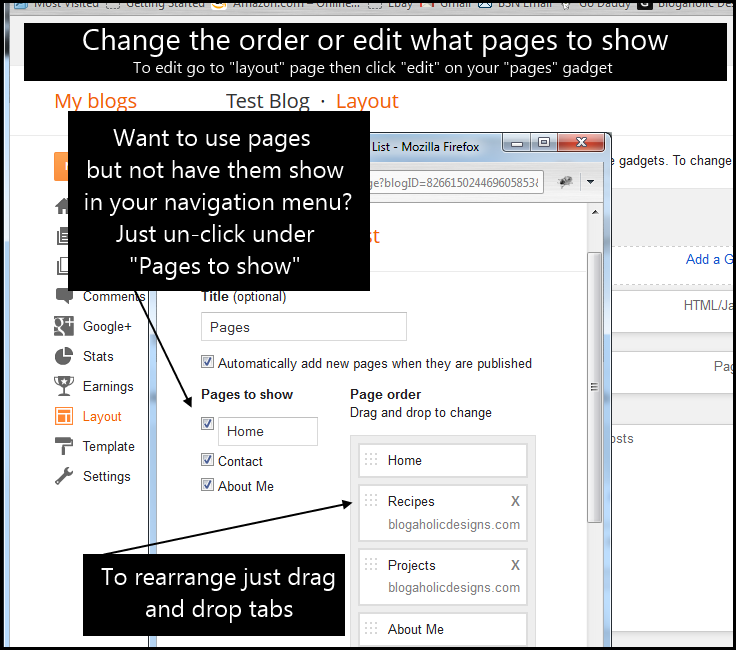
Want to rearrange your labels in your navigation menu? Just head back to "layout" and click "edit" on your "pages" gadget. When the pop up window appears and you see your list of labels just drag and drop them in the order you would like! See Above.
Do you not see "labels" under your post? That's okay – you might not have it enabled. just go to your "layout" page and under the post section click "edit" a pop up window will appear with a bunch of options, make sure that "labels" has a check mark next to it and click save.
We hope you found this tutorial on how to add Blogger posts to pages helpful and would love to see your hard work so feel free to leave a comment and share the link to your site!
How To Add Blog As A Category In Navigation
Source: https://bdwebstudio.com/tutorials/blogger/add-blogger-posts-to-pages-navigation-menu/
Posted by: fernandezheratat.blogspot.com

0 Response to "How To Add Blog As A Category In Navigation"
Post a Comment